Installation¶
Bevor installing Digital Process Factory, check if all requirements are fulfilled.
Instructions¶
-
In a browser, log on to the SEAL Systems delivery platform with your logon data:
https://delivery.sealsystems.de
Hint - logon data
You receive the logon data from your Technical Project Manager at SEAL Systems.
-
Download the DPF - 4.0.0.158 - msi folder. It is saved as
DPF - 4.0.0.158 - msi.zip. -
Extract
DPF - 4.0.0.158 - msi.zip. -
In a PowerShell (Administrator), change to the
DPF - 4.0.0.158 - msidirectory and start installing the packages:cd "DPF - 4.0.0.158 - msi"Set-ExecutionPolicy Bypass -Scope Process -Force; .\install.ps1 -
Open the required firewall ports for necessesary services:
Set-ExecutionPolicy Bypass -Scope Process -Force; .\firewall.ps1 -
Start the
seal-consul-agentservice.Start-Service seal-consul-agent -
In case of a test installation:
-
Download the following package from the SEAL Systems delivery platform:
-
Open the DPF environment, change to to download directory and install the package.
inst_package 20250325_dpf-mselink_3.3.1_packet.zipHint - customer installation
For real-life customer installations the package should be included in delivery.
-
-
Within the DPF environment, call the
sysinitscript to import the environment settings into Consul.sysinit -auto -
Open Consul in a browser. Select
Key/Valuein the left menue and navigate to/dc/home/env/service. If importing the environment settings was successful, you see a list of services for which environment variables are set.https://localhost:8500/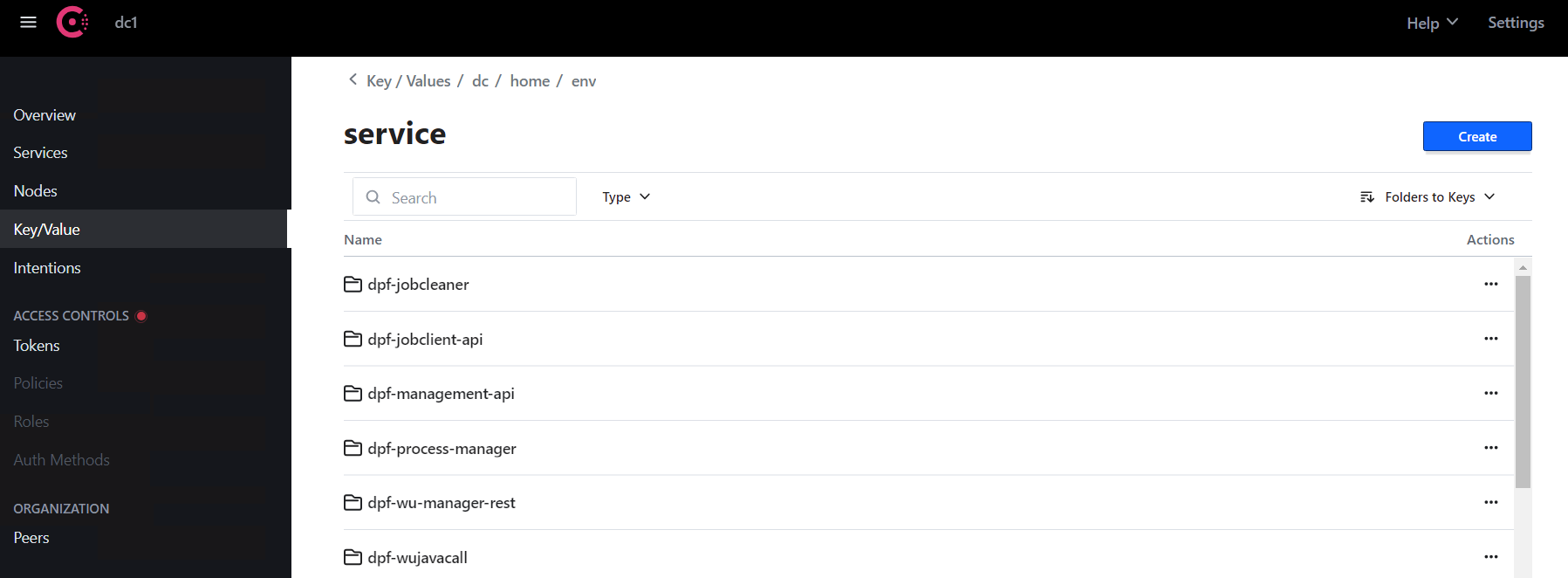
-
Open a new PowerShell and start the DPF services using DPF CLI.
dpf service startHint - running scripts is disabled on this system
If the command fails with the message that "running scripts is disabled on this system", set the execution policy first:
Set-ExecutionPolicy Bypass; dpf service startRefer to User and Privileges.
-
Check that services are running with following command in a PowerShell.
dpf service status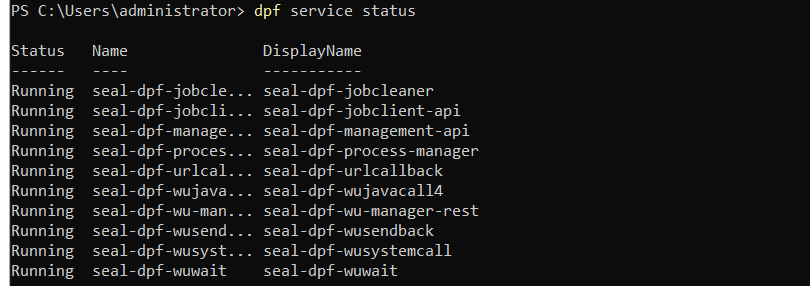
Hint - all SEAL services
To get an overview of all SEAL services including NATS and MongoDB, use the following commands:
Get-Service seal-*
Next Step¶
Continue with:
- Configuration: Secure Consul